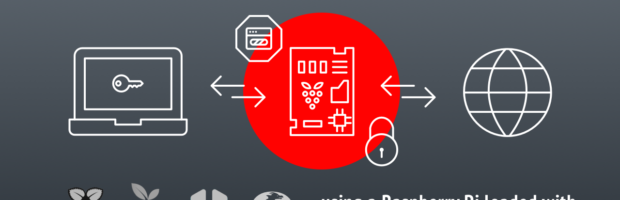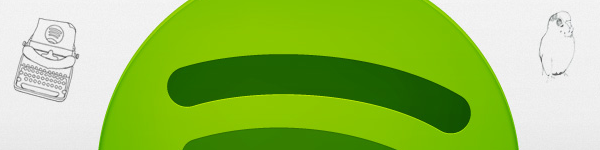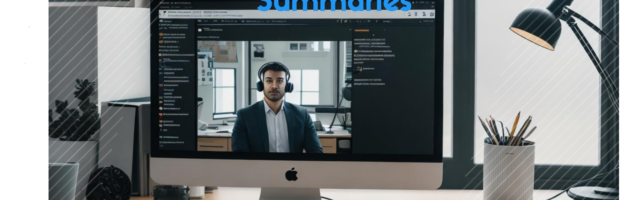
Are you tired of missing important details during meetings because you’re too busy speaking or taking notes? Do you wish you could record and transcribe your meetings without anyone noticing? You’re not alone! Many of us have been in this situation before, especially when we’re in a meeting and can’t take notes because we’re one of the speakers.
Problem
However, recording and transcribing meetings can be a hassle, especially when we’re using platforms like Zoom, Teams, or Slack. These tools allow us to discuss with many people, but they don’t always let us record without anyone noticing.
Solution
In this article, we’ll show you a simple and effective way to make a transcript of your meetings without breaking a sweat. We’ll use a few powerful tools to help you record and transcribe your meetings without anyone noticing.
Step 1: Setup Your Virtual Audio Source
To start, you need to download Blackhole a powerful tool that can merge and aggregate multiple sources into one single virtual source. Once installed (2 channels or 16 channels), you can see how to merge with this tutorial to Route Mic and System Audio.
Step 1: Record Your Meeting
We’ll use a tool called Voice Memo on Mac to record our meeting. This tool allows us to record our voice and audio from our headset + the output of your meeting tool (Zoom, Microsoft Tools, Google Meet).
Step 3: Use Aiko to Transcribe Your File
Once we’ve recorded our meeting, we’ll use Aiko to transcribe our file. Aiko is a AI powerful tool that can detect the language and translate it into a transcript. There is another similar tool Open Source called Vibe that does exactly the same.
Step 4: Make A Summary Of Your Transcript
Finally, let’s make a full summary in bullet point style with your favorite AI tool. I personally use Jan.ai which is quite handy for those kind of task. At that time of writing, Llama 3 8B Q4 is my favorite model.
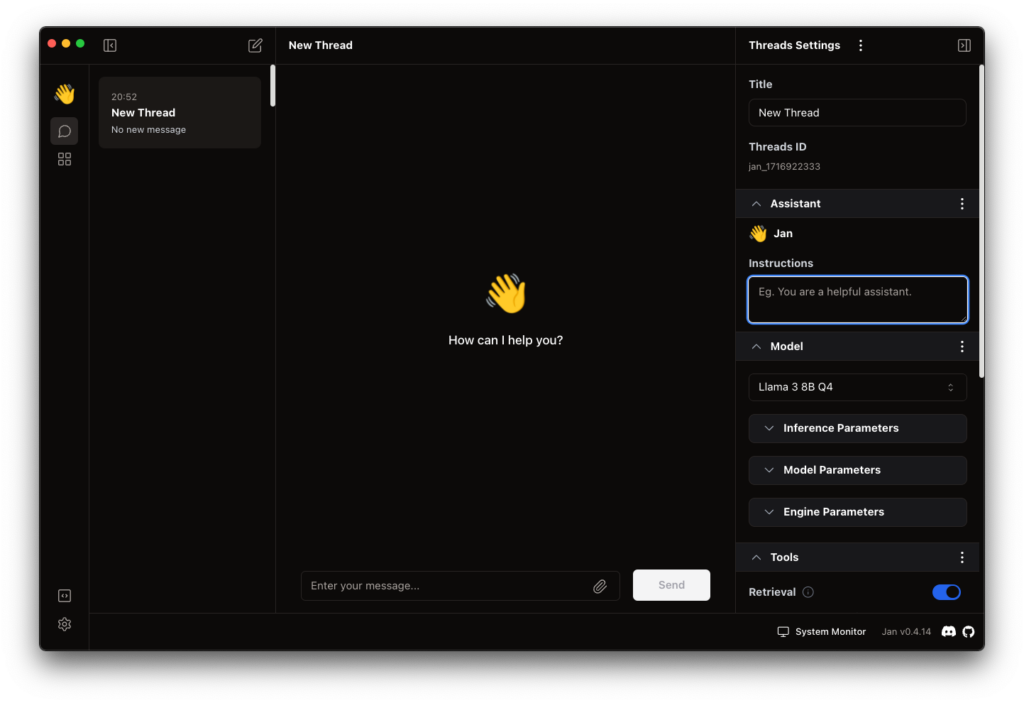
Here is an example of prompt like for the summary:
Can you make a summary of this transcript in a bullet point style: {TRANSCRIPT}
Conclusion:
By following these simple steps, you’ll be able to record and transcribe your meetings without breaking a sweat and without anyone to notice it. Be kind and ask for permission as it’s not legal to record without asking consent. If it’s for your own use it might be okay but it’s a valid proof from a legal perspective.
You’ll never miss important details again, and you’ll be able to stay focused on the discussion. So, let’s get started and make transcription a breeze!
Benefits:
- Record and transcribe your meetings without anyone noticing
- Stay focused on the discussion and never miss important details
- Use powerful tools to make transcription a breeze
- Increase your productivity and efficiency
- Improve your meeting notes and follow-up
- Make a summary of it through your favorite AI tool
By using these tools and following these steps, you’ll be able to make transcription a breeze and stay on top of your meetings. So, what are you waiting for? Let’s get started and make transcription a part of your daily routine!
Next time, the idea would be to automatize all this process with FlowiseAI or Dify.ai and then published it automatically on my OneDrive while having the possibility to search through all the content with a RAG.
Please share in comments your thoughts and way you are building your day-to-day process.