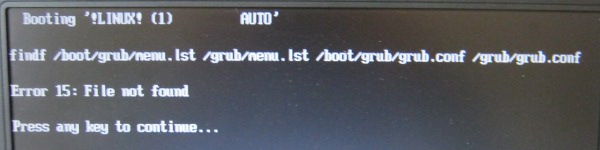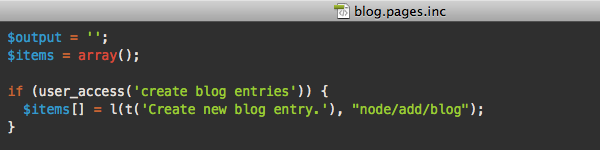
Recently in my current company we had a client asking for a restaurant website. We’ve decided to do it with WordPress and used it as a CMS instead of a blog. Beside the fact that we needed to create the website, they also requested us to make all the maintenance of the website and their blog. What I suggested was to have a staging platform and of course the production platform.
To do make the deployment process from staging to production seamless, I’ve created a WordPress bash deployment script to easily go from staging to production. Some of you will ask me about the development platform? To do so, we’ve used a service called DeployHQ that works pretty well. It fetch all the content of your SVN repository and push it straight to the FTP. The only tricky part was for the database. I know it wasn’t clean but I made the decision to work on the same database for the staging and development part.
If you have any suggestions about improving this script do not hesitate.
Please consider the following on our installation:
- W3 Total cache installed
- Multi-blog (one website and one blog in fact)
- Contact Form 7 used
#!/bin/sh
#
# Written by Emmanuel Pays
#
# Description : Use this script to deploy in production a WordPress blog that already exist on the same machine
#
# staging_to_production_wordpress.sh ver. 1.0
#
# Latest version can be found at http://blog.loopion.com/
# Todo
# - DONE - Email when deployment is done
# - Execution time for the script
# - Set version on meta or anywhere else to keep track of deployment version
# Global config
www_path="/var/www/vhosts/${domain}/"
backup_path_db="${www_path}backup_db/"
backup_path_files="${www_path}backup_files/"
domain="yourdomain.com"
SUBJECT="${prod_uri} deployment successful"
EMAIL="your@email.com"
#Staging info
staging_uri="staging.${domain}"
root_staging_path="${www_path}subdomains/staging/httpdocs/"
staging_db_name="dbname"
staging_db_username="dbusername"
staging_db_pass="dbpass"
#Production info
prod_uri="testdeploy.${domain}"
root_prod_path="${www_path}"
prod_db_name="dbprod"
prod_db_username="dbusername"
prod_db_pass="dbpass"
#Create backup
backup_db_filename="database_$(date +%F_%Hh%M).bak.sql.bz2"
backup_file_filename="files_$(date +%F_%Hh%M).tar.bz2"
#Create files backups
tar -cjPf ${backup_path_files}prod_${backup_file_filename} ${root_prod_path}
chown ftproot:psaserv ${backup_path_files}prod_${backup_file_filename}
echo "Backup prod files done..."
tar -cjPf ${backup_path_files}staging_${backup_file_filename} ${root_staging_path}
chown ftproot:psaserv ${backup_path_files}staging_${backup_file_filename}
echo "Backup staging files done..."
mysqldump --add-drop-table -h ${staging_uri} -u ${staging_db_username} -p${staging_db_pass} ${staging_db_name} | bzip2 -c > ${backup_path_db}${backup_db_filename}
chown ftproot:psaserv ${backup_path_db}${backup_db_filename}
echo "All backups done..."
#Copy staging database to production database
mysqldump --add-drop-table -h ${staging_uri} -u ${staging_db_username} -p${staging_db_pass} ${staging_db_name} | mysql -h ${prod_uri} -u ${prod_db_username} -p${prod_db
_pass} ${prod_db_name}
echo "Database replication to production done..."
#Copy all files from staging to production
cp -rR ${root_staging_path}. ${root_prod_path}
echo "Files copied from ${staging_uri} to ${prod_uri}"
#Update production tables
mysql -h ${prod_uri} -u ${prod_db_username} -p${prod_db_pass} ${prod_db_name}< $EMAILMESSAGE
echo "This is email text" >>$EMAILMESSAGE
# send an email using /bin/mail
mail -s "${SUBJECT}" "${EMAIL}" < $EMAILMESSAGE